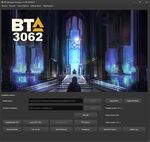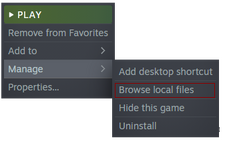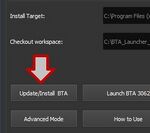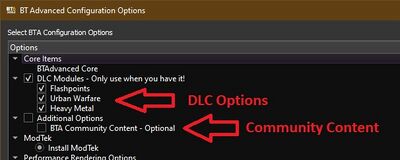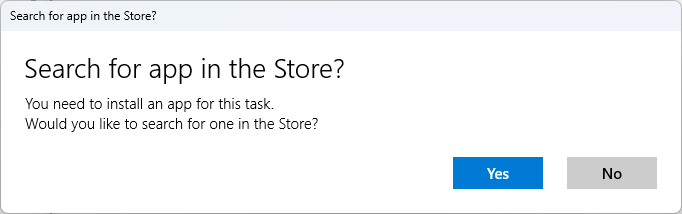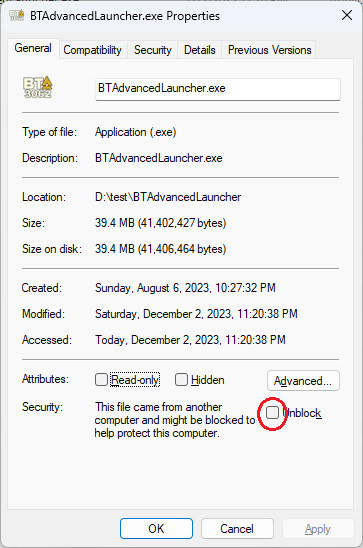Difference between revisions of "Installation Guide"
Amidatelion (talk | contribs) |
Amidatelion (talk | contribs) |
||
| Line 105: | Line 105: | ||
Solution: extract the BTALauncher.exe out of the zip file and place it in a storage folder somewhere other than in the Users directory or in the BATTLETECH game folder. | Solution: extract the BTALauncher.exe out of the zip file and place it in a storage folder somewhere other than in the Users directory or in the BATTLETECH game folder. | ||
| − | === Search for app in the Store? when trying to run .exe === | + | === "Search for app in the Store?" when trying to run .exe === |
[[File:TroubleshootingAppstoreMessage.png]] | [[File:TroubleshootingAppstoreMessage.png]] | ||
Latest revision as of 06:39, 3 December 2023
Click here to download the BTA 3062 installer
BTA3062 IS NOT COMPATIBLE WITH THE XBOX GAME PASS VERSION OF BATTLETECH. THERE'S NOTHING WE CAN DO ABOUT THIS SORRY.
NOTE: Battletech has to be started once in order to properly install BTA, which is to say after installing the base game, load it up, then quit. Then you're free to install BTA.
Windows Installation
0. Make sure you have Installed BATTLETECH, the base game.
- 0a. If you haven't run the game before, start it once or BTA will error on first load. If this happens restart the game and it should work the second time.
1. Download the BattleTech Advanced 3062 Installer from the link provided above.
2. Make sure you have at least 50GB free space on the drive you're installing BTA to; the launcher cache takes up roughly 30GB and the mod itself takes up about 15GB.
3. Create a folder for the BTA Installer to live in, not in your BATTLETECH game folder, User directory, Program Files directories, or Windows directory. A good default is C:\BTA_Launcher or similar. Then extract BTAdvancedLauncher.exe from the zip file to your newly created folder.
4. Close BATTLETECH if it is currently running before continuing.
5. Run the BTA installer. It will open a window with a decorative image and a number of buttons at the bottom.
- 5a. Select your installation type between BTA Classic and BTA Light. Upon opening the installer, immediately click Set Preferences and select your BTA Install Type from the drop down menu. BTA Classic is the full experience while information about BTA Light can be viewed here: BTA Light.
- 5b. Select your Mods Folder Location and Create and Select a location for the BTA Installer Cache. The cache can be in a different drive, but do not delete it or when you update the mod it will *all* have to be redownloaded.

- Mods Folder: Create a
Modsfolder in your Battletech directory. By default your Battletech game directory will be at[..]\steamapps\common\BATTLETECH\Modsfor the Steam version or[..]\GOG Galaxy\Games\BATTLETECHfor the GOG version. As noted at the top of the page, the Microsoft Game Pass version does not support mods.
- If you already have a "Mods" folder, wipe it completely clean. Delete all files and folders within it. This is critical, because many third party mods will cause conflicts and break BTA.
- If you are using the Steam version, you can find the install folder by going to your Steam games list, then Right Click the BATTLETECH game and go to "Manage" -> "Browse local files" as shown to the right. Create the Mods folder here.
- Cache Folder: The Cache folder should be somewhere that won't be deleted, or the Installer will have to re-download the entire cache to update BTA. Don't place it in your BATTLETECH folder. It can be placed on another Drive if you wish. Create a folder where you want the Cache to live.
- Point the Installer To the new Folder(s): To change the Install or Cache Download locations click
Advanced Modeto unlock the "Browse" buttons. You can now select the Cache and/or Mods folder locations. The cache location isCheckout workspace:and the Mods folder isInstall Target:
6. If this is your first time installing a mod for BATTLETECH, then click the button marked Update/Install BTA in the lower left and move on to Step 7.
- 6b. If you have previously installed Mods for BATTLETECH then delete everything in your Mods folder before proceeding. Other mods, or old versions of BTA, are likely to cause conflicts and cause your game to not function. This will not delete your save games but they may not be compatible.
7. A few messages will pop up on a fresh install, click "OK" to everything. Details are provided below, but you don't need to do anything else for this step.
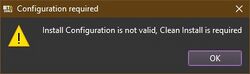
- 7a. The first message will be about downloading the cache, followed by a large download. The first time you run the installer it may take some time, this is normal. The installer automatically installs the CAB (Community Asset Bundle), you do not need a separate CAB installer.
- 7b. After the cache has downloaded you will see a message like "No data could be found at the current target location, New install to be done" followed by "Install Configuration is not valid, Clean Install is required". Click OK to everything and the window for the next step should appear.
8. In this window select the installation options for BTA. Most importantly select the DLCs you have installed and whether or not to install the Community Content pack. Only select what you want from those options and only select DLC options for DLCs you own or the mod will not function.
- 8a. If you're running the game through Steam and are unsure which DLCs you have installed find the game in your Steam games list, Right Click -> Properties -> DLC in the list on the left. This shows all installed and active DLCs for the game. In GOG the Settings in GOG Galaxy should list which DLCs you own.
9. You're done! Click Launch BTA 3062 in the launcher to run the game, or run it from Steam or your launcher of choice. We recommend using the BTA launcher as it will prompt you with new updates!
Note: It is strongly advised that you check out the Performance Tips page to improve your experience.
Installing BTA in other languages:
The process is the same as above, however once BTA is installed you will need to use the provided tools and instructions found in [..]BATTLETECH\Mods\CustomLocalization in order to apply the necessary language changes. DO NOT DOWNLOAD ANY FILES FROM ELSEWHERE ON THE INTERNET TO DO THIS STEP - they are not compatible with BTA and will likely break your install.
Video Guide
If you prefer to follow along with a video instead, check out this guide.
NOTE: THE VIDEO SAYS TO ENTER THE SKIRMISH MECHBAY TO PRE-LOAD ASSETS. DO NOT DO THIS, THIS INFORMATION IS OUTDATED AND THIS WILL CAUSE PROBLEMS IN CURRENT VERSIONS OF BTA.
Windows Installation Troubleshooting
The Mod Doesn't Initialize Even If I Start Via The Launcher. All I'm Seeing Is The Base Game Menu
Likely cause: BTA was installed to the wrong target location.
Solution: Open the BTA Installer and double check the field labelled "Install Target". It must be the same folder where BATTLETECH is installed, e.g.
C:\Program Files (x86)\Steam\steamapps\common\BattleTech\Mods
(or wherever yours is installed).
ModTek Reports "Some Mods Failed To Load"
Possible Cause 1: The BTA Installer has been put in the Users directory or in the BATTLETECH game folder.
Solution: Move the Installer (just the BTAdvancedLauncher.exe, do not move anything else such as the XML files or the folder named BtalCache) into a separate storage folder somewhere else such as C:\Storage or C:\BTALauncher (or anything else you want to call it, as long as they're not in the Users directory/BATTLETECH game folder).
Possible Cause 2: you have 3rd party mod files (such as Give Me Death/Give Them Kell) that are incompatible with BTA present in the Mods folder.
Solution: Remove all third party mods from the Mods folder. Note: Give Me Death/Give Them Kell are already included in BTA, You just need to have both the Flashpoint and Heavy Metal DLCs to access them.
Possible Cause 3: Certain antivirus software may identify files, especially hotfix files, as risky and delete them causing issues.
Solution: whitelist the mod directory in your AV software
Menu Buttons On The Title Screen Don't Work After Installing
Likely cause: Corgi's Performance Fix is not compatible with your PC hardware.
Solution: You will need to reinstall BTA without Corgi's Performance Fixes. Verify the game files on Steam to revert the .dll changes, run the BTA Installer again and when you get to the Configuration Options window uncheck the box marked "Corgi's Perf Fixes". Other than that continue with the installation as normal.
BATTLETECH Is Crashing Unexpectedly
Likely cause: the most common cause of random crashes is your GPU drivers.
Solution: Do a clean install of your GPU drivers. Instructions on how to do this can be found here: https://www.youtube.com/watch?v=F8OLhUAPDq0
ModTek Error: "ModTek Died" During Game Start
Likely cause: A mod folder has been accidentally moved into another mods folder or a zip file is present in a mod folder. ModTek will not load if it finds sub mods or archived files inside mod folders.
Solution: Delete the contents of BATTLETECH\Mods folder and reboot your PC before reinstalling BTA.
"Fatal Error Detected: Failed to execute script btalauncher" when trying to run the BTA Launcher
Likely cause: trying to run the BTALauncher.exe from within the zip file.
Solution: extract the BTALauncher.exe out of the zip file and place it in a storage folder somewhere other than in the Users directory or in the BATTLETECH game folder.
"Search for app in the Store?" when trying to run .exe
Likely cause: Under investigation. Errant Microsoft safety measures.
Solution: Right-click the .exe and select Properties. Under "Security" at the bottom of the General tab, look for the message "This file came from another computer and might be blocked to help protect this computer." Tick the "Unblock" box.
Linux Installation
Click here for the Linux installation guide.
Please note: Linux users will not be able to run BattleTech using the "Launch BTA 3062" button in the BTA launcher. You will have to open it through Steam or by running the BattleTech executable file.
Mac Installation
Click here for the Mac installation guide.
WARNING: BTA will not work on ARM-based Macs due to their lack of a GPU. This is not possible for us to fix or do anything about, sorry in advance.
- UPDATE: A user reported success installing on their ARM-based Mac (Macbook pro 14" 2021) by following the instructions for for copying the mods directory from a PC install.
Steam Deck Installation
Click here for the Steam Deck installation guide.
Note: There is likely room to improve this guide. Concise improvements are accepted in the #wiki-reporting channel on the Discord. Opinions are not.
Pre-Cache
99% of players DO NOT NEED THIS. Downloading the launcher is all you need unless you are specifically directed by a BTA team member to get the pre-cache to solve an issue with installation.